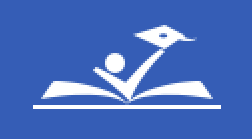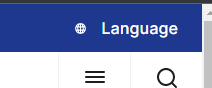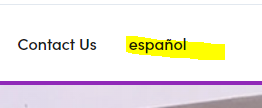Web Works Newsletter Winter 2023
February 2023
In this issue: What's New? | Best Practices | In the Spotlight | Training Info | Accessibility
Note: Some pages linked below require a PGCPS login to view.
What's New?
What's Up With My School  Website?
Website?
We are in the process of migrating all school websites to our new website platform, Optimizely. Nearly 50 percent of our school websites are now in Optimizely.
Our migration priorities are based on whether the web editor has been trained in Optimizely and/or it is a marketing priority school. We are planning on migrating all schools by early Spring. Keep on the lookout for emails from our web team through Zendesk.
Our current web system, Ektron, is now 18 years old and has become unsupported. Our new system is modern, cloud-based and uses the latest technologies to deliver more than 10,000,000 page requests to our visitors every month. If you want to find out how many people visit your website and what they do on it, sign up for the Analytics and Siteimprove course #55285 in eDoctrina.
Best Practices
 Naming Items Correctly
Naming Items Correctly
You probably noticed in your school blocks and images folders that most items start with an abbreviation (RT, LC, H, etc.). This is to help you and those who help you know at a glance what you created.
All blocks and image sizes have naming conventions. Follow this guide to help organize your assets and know at a glance what you have made.
In the Spotlight
Featured websites in this issue are from Academics, Tulip Grove Elementary and Accokeek Academy.
Academics employs a creative use of gray text boxes and background containers to organize a lot of content. Tulip Grove ES highlights their teams using the partial page views of faculty detail pages. Accokeek Academy demonstrates effective use of the school homepage video on the hero banner tab.
Accessibility Central
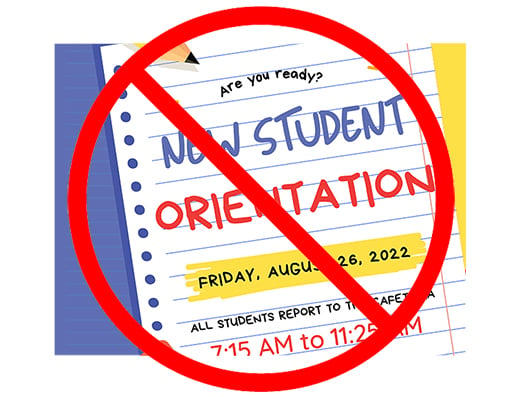 Avoid Images with Text
Avoid Images with Text
Although it may be popular to post infographics, screenshots of flyers, or images of Canva brochures or newsletter pages, did you know if you only post the photo you are in violation of Section 508 accessibility guidelines for those visitors with vision disabilities?
We have to provide text equivalents online of any images posted with words in them. So, think twice before you post that image with words - you will have to do double-work by re-typing the text on the page or social media post.
Not sure if you need to put text next to your image? Question yourself - if the image was not visible on the page, would a visitor know what it said?