ParentVUE Support for Parents and Guardians
How to create your ParentVUE account and register/enroll your child for the upcoming school year along with more information about the student information system
Using a phone to register may result in errors. Google Chrome is the preferred browser for activating ParentVUE accounts and completing the Online Registration (OLR) process.
If you are unable to access activation pages and options after receiving an error it is because your previous clicks and responses are saved in your browser history. Try right clicking on the link and selecting "Open link in incognito window."
Special circumstances can delay registration and enrollment. “Waiting” under the enrollment status could be visible if another office must review the application before the school staff can approve the application.
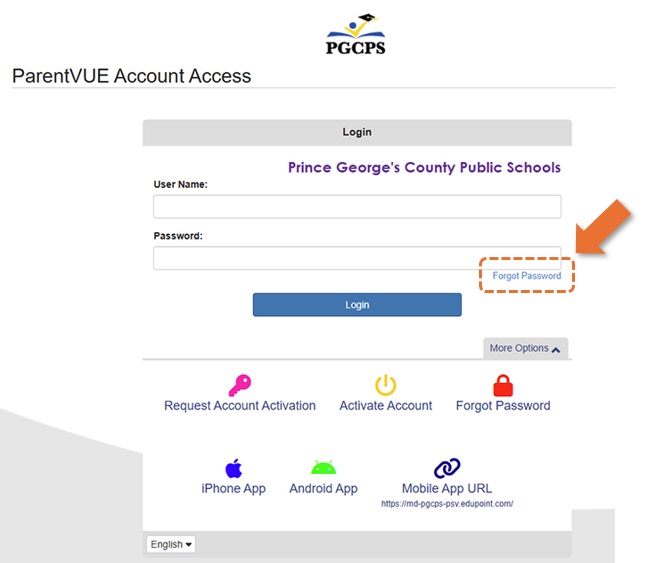
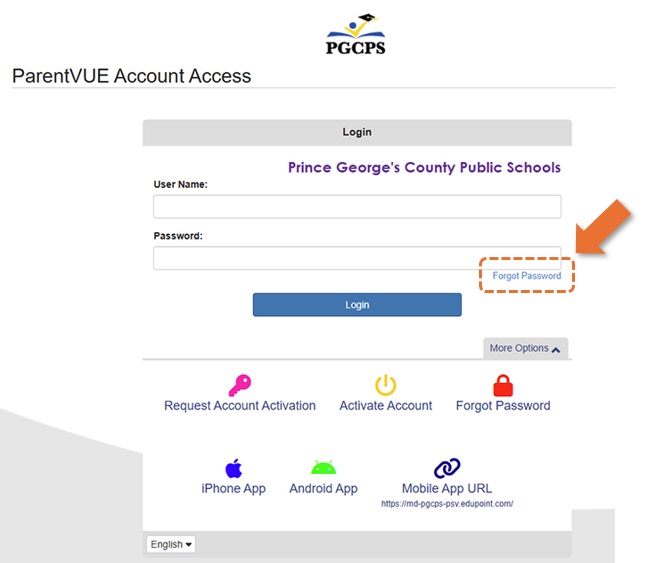

*Special circumstances can delay registration and enrollment. “Waiting” under the enrollment status could be visible if another office must review the application before the school staff can approve the application.
Special circumstances include:
“Waiting” could be visible if another office must review the application before the school staff can approve the application. A good example of this is if the student was born in another country. The International Student Admissions and Enrollment Office (ISAEO) must review the application before school staff takes an action.