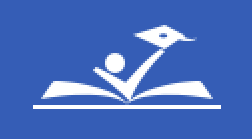ParentVUE Support for Parents and Guardians
What is ParentVUE?
Beginning with the 2024-25 school year, Synergy will replace SchoolMAX as the student information system for Prince George's County Public Schools. Families will now use ParentVUE, in place of Family Portal, to access important information about their students.
ParentVUE is the portal that allows parents and guardians to view information about their student, including classroom assignments and scores, attendance, transcripts, graduation status and more. In ParentVUE, families can also update their phone numbers and emergency contact information and access the Online Registration (OLR) Application.
ParentVUE for Student Information
A PGCPS ParentVUE account is used to view student information such as attendance, class schedule(s), and grades. Parents/Guardians can also update their phone numbers and/or emergency contacts within ParentVUE.
ParentVUE for School Registration
A PGCPS ParentVUE account is needed to complete the required Online Registration (OLR) Application to register your student in PGCPS. This application is completed for students new to PGCPS, transferring within the county, or returning to PGCPS.
Existing Families
You are an existing PGCPS family if you currently have or previously had a student enrolled in a PGCPS school or had a student ID number issued via lottery application, child find etc. Note: using a phone to register may result in errors. If you are unable to access activation pages and options after receiving an error it is because your previous clicks and responses are saved in your browser history. Try right clicking on the link and selecting "Open link in incognito window."
Activating Your ParentVUE Account
Request Account Activation
- After clicking the link above, Select “I am a Parent.”
- Click on Request Account Activation on the ParentVUE login screen
- Enter first name, last name, email address, phone number and date of birth of your child
- Note: Information must match the student information system
- If information is missing from the student information system, parent will not be able to continue
- Click on the Request Activation button
- Locate email sent titled “ParentVUE Account Activation Information.” (sample)
- Click on the link enclosed in the email
- Read Privacy Statement and click “I Accept” to continue
- Enter and confirm a secure password
- Click Complete Account Activation.
- Navigate ParentVUE
- Click Go Back < in upper left to go to ParentVUE Home Screen OR
- Click Online Registration tab in upper right to begin the online enrollment proces
Request Activation Key Letter
- Visit your child’s school with your government-issued identification card.
- Speak with the front office and request a printed copy of your activation key. (sample)
- Click this link: "I am an Existing Parent.”
- Select “I am a Parent” and click on Activate Account on the ParentVUE login screen.
- Read the Privacy Statement and click “I Accept” to continue.
- Enter first name, last name, and activation key from printed Activation Key Letter.
- Click Continue to Step 3.
- Enter a username (email address), password and confirm a secure password and enter a Primary Email address.
- Click Complete Account Activation.
- Navigate ParentVUE
- Click Go Back < in upper left to go to ParentVUE Home Screen OR
- Click Online Registration tab in upper right to begin the online enrollment process
The Online Registration Process
New Families
You are a new PGCPS family if you never had a student enrolled in a PGCPS school and never received a student ID number via lottery application, child find etc. Note: using a phone to register may result in errors.
Creating your ParentVUE Account
- After clicking the link above, click Create a New Account.
- Answer the guiding questions to determine if they should continue.
- Click on the blue Continue button.
- Read the Privacy Statement and click “I Accept” to continue.
- Enter first name, last name, email, confirm your email address and enter the special characters.
- Note: The first and last name entered will be the name identified on the ParentVUE account and should be the parent/guardian’s legal name.
- Login to the email account provided in the previous step to locate the email titled “ParentVUE Registration” sent from noreply@pgcps.org. (sample)
- Note: “here” is a personalized activation link with an embedded activation key. It should not be shared with others.
- Click “here” to return to ParentVUE and complete the account creation process.
- Enter and confirm a password for your ParentVUE account.
- Note: Remember to make your password something you would remember and keep it secure.
- Click Continue
- Next, you will be taken to the beginning of the Online Registration (OLR) application.
- Click on Online Registration if you need to enroll your student in PGCPS.
- Click on Student ID Request if you are obtaining a student number for the purposes of applying for a lottery or charter school.
- Then, follow all on screen prompts to complete the application.