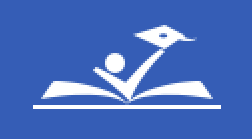Direct Deposit FAQs
Direct Deposit Frequently Asked Question
- How do I set up the second direct deposit?
Log in to Oracle Employee Self-Service at your PGCPS work location. Select "PGCPS Employee Self-Service" (do not select "PGCPS Employee Self-Service Limited"). Select "Direct Deposit".
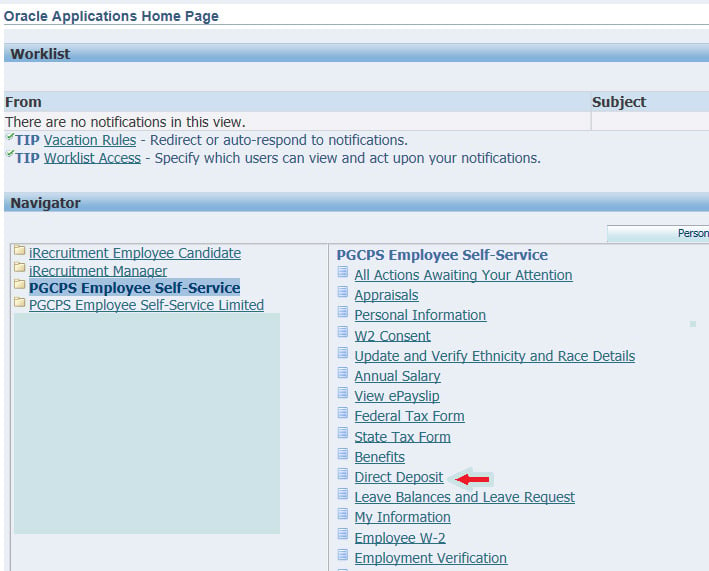
Select "Add Deposit Payment".

Please follow all instructions to complete the process. Please refer to the User Guide for Updating Employee Self-Service: Direct Deposit Pay Method Options
2. I need to close my direct deposit account right away as it was compromised. What do I do?
Log into Oracle PGCPS Employee Self-Service at your PGCPS work location and go to "Direct Deposit" menu option and select "Delete" then "Submit" once the “Review” screen comes up.
3. All of the money from my pay did not go into my account. What happened to the rest of my money?
Employees have the option of having funds deposited into more than one account. Employees must indicate the dollar amount or percentage to go to each account. If there is any leftover amount, it will be put on a paper check and mailed to the employee's home address in Oracle. If you have multiple accounts, please check both accounts to ensure that the correct amount of funds was sent to the indicated account. Please login to Oracle PGCPS Employee Self-Service at your PGCPS work location to review your ePayslip.
4. How long does it take for my new direct deposit to start?
Your direct deposit will be pre-noted (zero dollars is sent to the bank account to test account numbers). A live paycheck will be mailed to the employee's home when this being done. Your funds will be deposited the next payday after a successful pre-note. This can take up to three pay cycles.
User Guide for Updating to Employee Self-Service Payroll Pay Method
User Guide for updating to Employee Self Service Payroll Pay Method
How do I set up the second direct deposit
- Log into Self Service.
- Click PGCPS Employee Self Service.
- Click Direct Deposit.
- Click Add Deposit Payment.
Please follow all instructions to complete the process. Please refer to the user guide for additional assistance.
Do I need to do anything with my direct deposit if I had a portion of my funds already going to the Credit Union?
No. Your former credit union deduction has been converted to a direct deposit.
Are you taking money out of my check and sending it to the credit union?
No. We are sending funds to your accounts per your instructions.
Where is the money coming from that will be sent to the credit union?
The funds being sent to the credit union are the same funds that were sent to the credit union as a deduction.
Does this mean that money will be sent to the credit union over the summer?
Yes. Funds will be sent to the credit union via direct deposit each time your receive payment.
How can money be sent to the credit union over the summer if I do not receive payment in the summer?
If you do not receive payment during the summer, no funds will be sent to the credit union over the summer.
All of the money from my pay did not go into my account. What happened to the rest of my money?
Employees now have the option of having funds be deposited into more than one account. Please check both accounts to ensure that the correct amount of funds was sent to the indicated account. Please login to Self Service to review your ePayslip.
How long does it take for my new direct deposit to start?
Your direct deposit will be in effect once you have completed all of the steps for setting up your direct deposit. You r funds will be deposited the next pay day.
Why is the school system taking money out of my check to send to the credit union?
PGCPS is not taking any funds out of your check. PGCPS is using a different method of sending your funds to the credit union.
Is the credit union conversion going to affect my current direct deposit?
The funds that were being deposited into your current bank account will remain the same unless you make changes to your information. The funds that were sent to the credit union as a deduction will now be sent as a direct deposit, priority 1. Your current direct deposit will be priority 2 Therefore, the information will be reflected in a different place on your paystub. You will now see the information in the same area as your direct deposit information. In addition, any iexpense reimbursement that you receive from PGCPS will be deposited into your priority 1 account.
I don’t want to split my direct deposit.
We cannot split your direct deposit. This is a new option for you to split your money between two banks or between two accounts within the same bank if you choose.